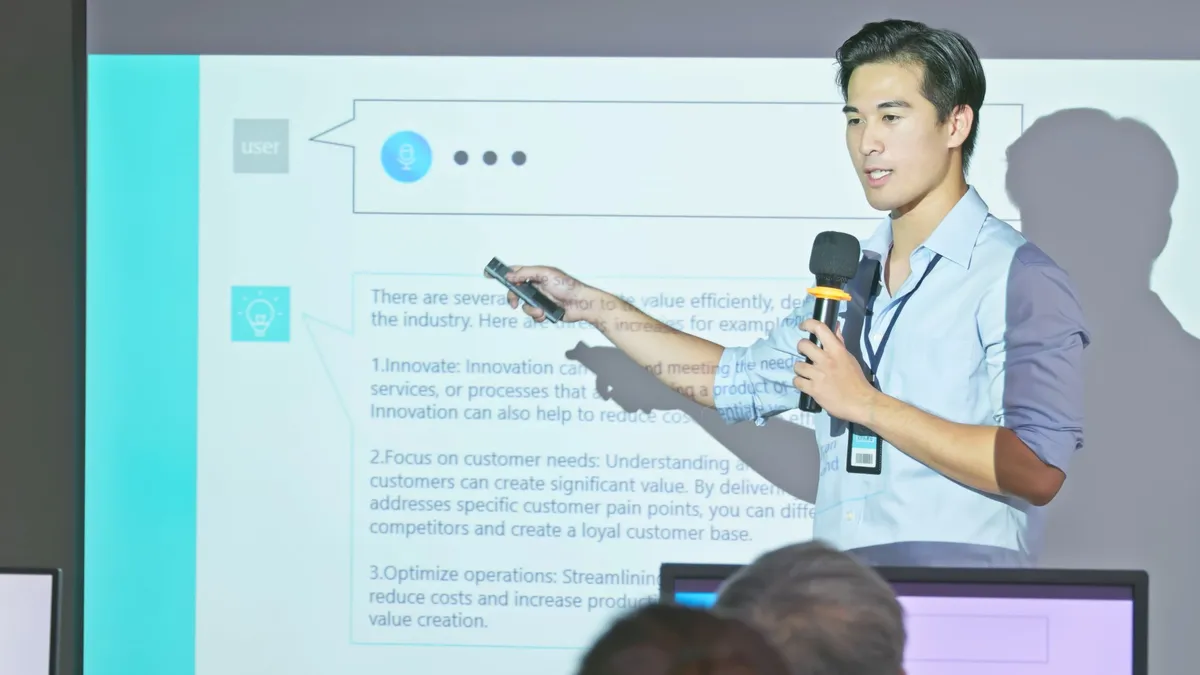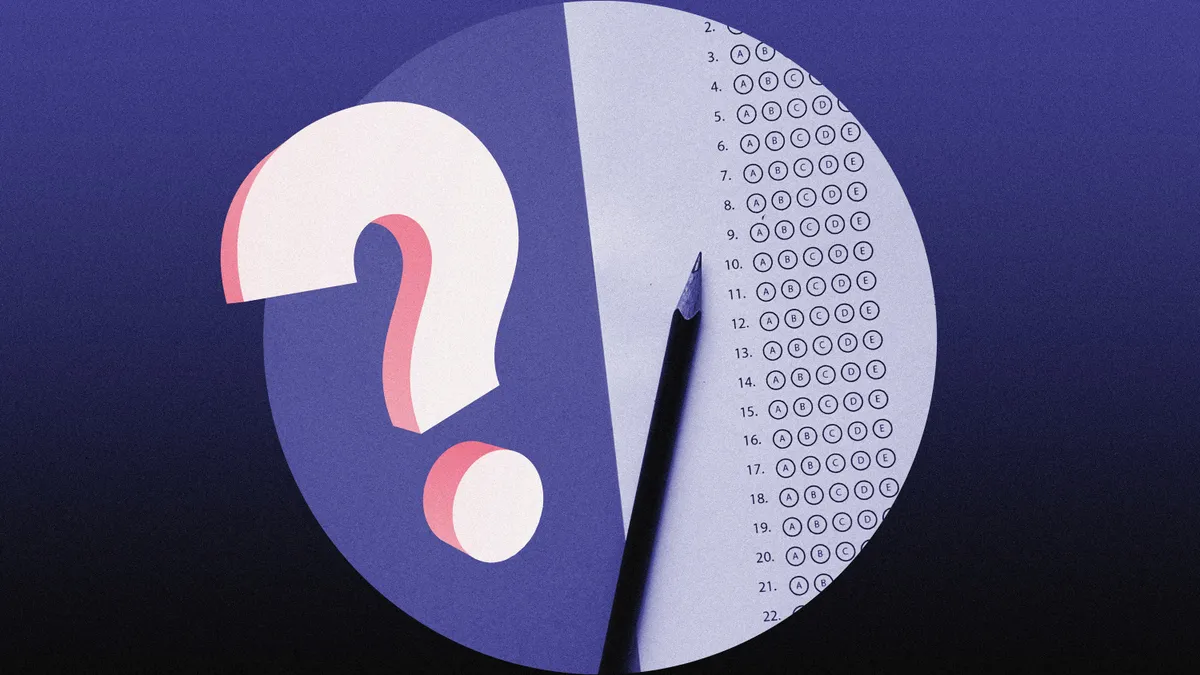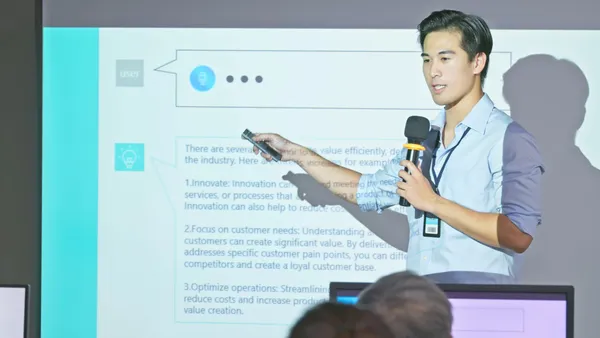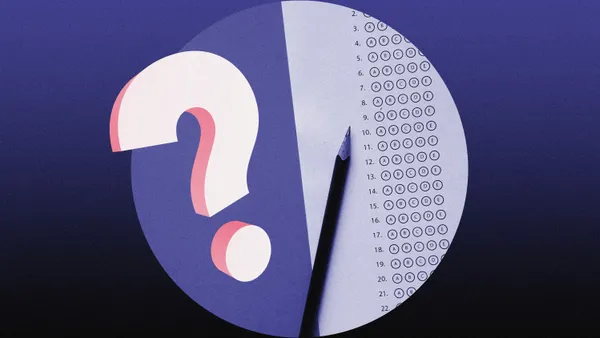Chromebooks are having a good year. Earlier this week, we learned that New York City's Department of Education struck a deal that will put Acer and Samsung's Google-powered laptops inside its 1,800 schools. While the plan places the computer in front of roughly one million students, the reality is that even without the deal, the Chromebook would be doing just fine. In fact, NYC Department of Education CIO Hal Friedlander wrote in a blog post that a main reason the city decided to go with Google was because so many of its schools were already using the tech giant's tools.
The news corroborates last week's International Data Corporation (IDC) report, which found that, in 2014, Chromebooks were the No. 1 seller among tablet and laptop products for the K-12 sector.
So what makes the Chromebook so amazing? Most say it's the computer's simple deployment and management. Teachers don't need extensive tech knowledge to set up the devices and, most notably, Chromebooks have a lower cost than alternatives, like Apple's iPad — the device that formerly held the No. 1 spot.
That's fine and good, but once you get the Chromebook in your classroom, what are you going to do with it?
Here are 10 ways you can utilize the Chromebook and its Google tools to make the most out of your classroom experience.
A. Google Drive: Google Docs.
1. Have students write essays using Google Docs. Teachers can sit at their desk and click through each student's document, checking in to see how their writing process is going and even leaving comments in real time. You can even allow students to access each other's documents during the editing and revision portions of the writing process. That the Chromebook already has a keyboard alone underscores this distinct advantage over the iPad and other tablets.
2. Work with other teachers on lesson plans. Collaboration, accountability, and transparency. These are massive buzzwords in education, so how can you make them actually play out naturally? District leaders can have teachers submit their lesson plans on a school-wide Google Drive so that everyone will always know what's going on around the school. Teachers can get inspiration from one another or even make comments on each other's plans.
3. Transcribe class debates. In a class debate, students have the opportunity to formally discuss with one another important topics that relate to the curriculum. The key to a successful debate, however, is not the dialog itself, but the conversation that happens after — the debrief. By transcribing students' dialog, you create a running document of their progress and communication skills.
As students engage in a self-facilitated discussion around a statement question (Example: "Prisons are effectively stopping crime"), the teacher should transcribe the speech of the participants in Google Docs. If possible, this should be done in real-time with the transcription projected onto the board during the debate After a decided amount of time (5-7 minutes), the debate will be concluded and students will return to their seats for debrief, at which point the class should evaluate the debate using the transcription as evidence. By saving all of the debate transcriptions in Google Docs, classrooms can create one simple document highlighting progress.
B. Google Plus: Hangouts
4. Invite outsiders to speak to your class. Educators can use Google Hangouts to have virtual meetings with industry experts on topics their class is engaging with. Field trips are expensive, and it may be hard and pricey to get a Harvard professor to come visit a classroom in, say, California. Google Hangouts helps remedy this. Seamlessly, a person several miles (or states) away can not only speak with students, but actually see them and build relationships. Unlike speaker phone, the expert can also show students things they are talking about, as well as power points, images, or diagrams.
5. Make your classes public. Teachers can also use Hangouts to turn their classroom into a mini Khan Academy, letting parents or even sick students come watch and interact with a class. This also provides a promising option for doing away with snow days.
C. Google Chrome
6. Create a class blog that students follow. Instead of giving out instructions in class, let students use the Chromebook to log on to the Internet, check out the class blog, and find out the tasks for the day. As students independently work on assignments, their teacher can move around the room and catch up with individuals.
7. Create a class site in Google Sites. A final project for students as they end a unit could be creating a mini website on what they just learned. Instead of just regurgitating facts, they could make an online diary for one of the main characters in a book, or an online newspaper for colonial Boston that covers the Boston Tea Party and new tariffs in town — understanding, of course, that the colonists would not have had that technology at the time!
D. Google Apps for Education: Classroom
8. Grade and return assessments seamlessly. With Google's Classroom learning management system, educators can assign, collect, grade, and return assignments all from the comfort of their Chromebook. Students each have an assignments page where they can see what is due, and once they are done with their tasks, all of their work is filed into appropriate folders via Google Drive.
E. Google Play for Education
9. Choose digital games and activities to use with students. Educators can sift through the Play for Education store, as they look for new tools to engage their students. Users can browse by grade level, subject, or device, be it Chromebook or tablet.
10. Rent books for class literature circles. Instead of spending a pretty penny on this year's praised teen novel, why not rent a dozen or so copies to test out? Google Play for Education allows educators to rent books for affordable prices. The best part is that students can even continue reading the books on their own device at home.
Would you like to see more education news like this in your inbox on a daily basis? Subscribe to our Education Dive email newsletter! You may also want to read Education Dive's look at how online learning could melt snow days.



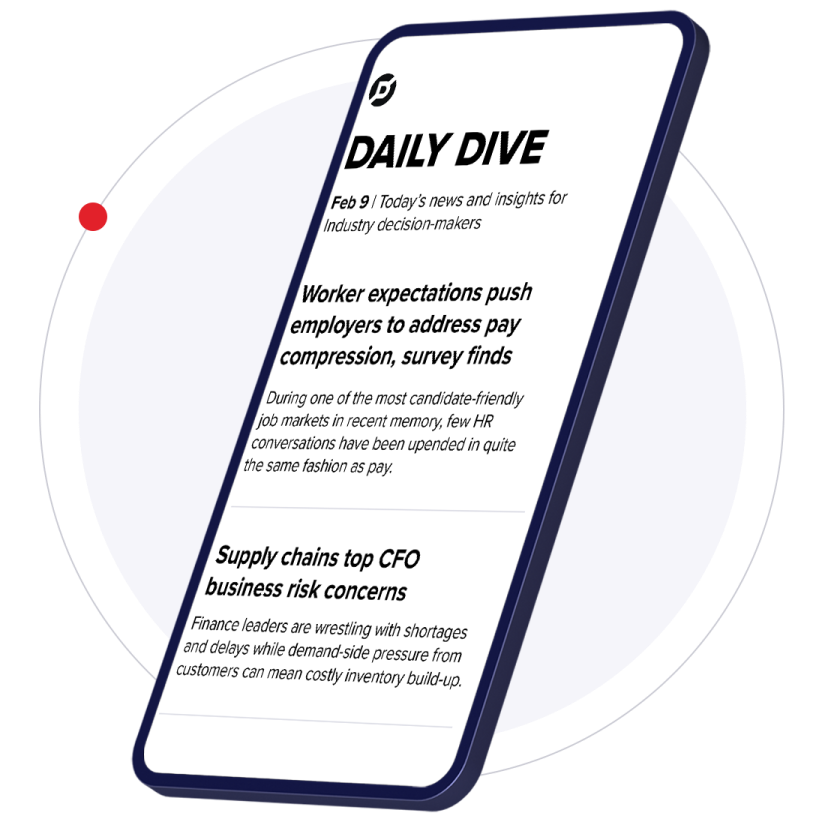



 Dive Awards
Dive Awards